5Dollars wrote: 11mh
I think I may have found a fix. If you have a Huion 420 like me, open up the app that it installs, and turn off “ Tablet PC” it worked for me.
yeah it works ty !!!!! ^^

Questionmarku wrote: 2s5566
i have a wacom tablet and this worked for me:
1. raw input off
2. go into wacom priorities
3. instead of clicking the osu tab, click on the 'other options' tab ( https://gyazo.com/94f684e954f4ec4f3ca5c6d0ef1901c6 )
4. disable windows ink if you hadnt already
5. change tab area to your licking
hope it might help for some of you !
I'm sorry and idk i just it's just my pen not working i'm not good at tablet >.> it's my First time to buy itDeath wrote: 1v3g5e
Please avoid double posting, hit the edit button on your post if you want to add something after you have posted.
If your cursor is not stuck in one of the corners of the game and not working at all, you are likely experiencing something completely unrelated to this issue.
Partridge420x wrote: 4l2m35
another thing that worked before disabling windows ink, is use mouse mode instead of pen mode, im using a friends and just got it working from trial and error,
rodricab wrote: 4i6u6p
Zedrik wrote: 1b3343
it doesn't work for me, i have a Genius EasyPen i405x
me too.. i stop playing osu cause that. :C
Benjiii wrote: d2o3k
RubMyBabied wrote: 4m3f5g
For Huion Tablets (or at least the H420) you can open the Graphic Tablet (which should be in your hidden taskbar) and disable TabletPC. It fixed for me.
It's working <3
Dntm8kmeeatu wrote: 1vw5g
ItsDanny wrote: 175qc
I did but its not changing in the game
Make sure you don't have "Map absolute raw input" enabled in osu! and try setting the tablet to osu! specifically instead of all
Get-AppxPackage *xboxapp* | Remove-AppxPackage
Get-AppxPackage Microsoft.XboxApp | Remove-AppxPackage
Disabling Windows Ink is not the only solution in this thread. Disable Raw input in game and ff you need to change your sensitivity change the active area of your tablet.Bleuop wrote: 6y574y
I followed the instructions to uncheck the 'Use Windows Ink', and for some reason it still doesn't work, my cursor is still stuck in the top left corner, help please?
Death wrote: 1v3g5e
Disabling Windows Ink is not the only solution in this thread. Disable Raw input in game and ff you need to change your sensitivity change the active area of your tablet.Bleuop wrote: 6y574y
I followed the instructions to uncheck the 'Use Windows Ink', and for some reason it still doesn't work, my cursor is still stuck in the top left corner, help please?
That is the exact thing this thread says to do...Ncookie wrote: 92n1u
I don't know exactly where to post this, but after the windows 10 update, I was having FPS/latency/dropped frames issues whenever moving my tablet pen.
So for any Huion tablet s experiencing the same thing:
Disabling " Tablet PC" in your driver options fixed my issues completely.
Hope this helps other people out!
GLIED wrote: 1o5b47
ive turned inkdisable to 0 on my huionh420 already but it still does not work. It only does work if i turn off raw input, which is not what i want, is this the same for wacom tablets?
This thread is for a completely unrelated issue, please create a new thread.Emmanuel9 wrote: 36571r
i have 1 problem osu! was unable to otain graphics context if this the first time you´ve seen this, please try restarting your pc
if this is a fresh install, you may be missing graphics drivers. help please
You can the drivers for your tablet from: https://www.huiontablet.com/Kanter216 wrote: 3t5e3f
I haven't Tabletconfig.ini
Could someone send what drivers you have and write to me very much, please, because I still have this error and I can not fix it
My tablet is Huion H640P
Yes, this is the first thing mentioned under the "Huion/Other" dropdown on this post...Ubuck wrote: 445l4z
I have a huion 420 (i assume it will work for most) and the thing i had to do was go into the driver settings and disable the TabletPC one and that seemed to do the trick and now i can have raw input and absolute on so i guess this?
maksimkurb wrote: 404u46
Hi. If you don't want to disable and enable Windows Ink each time, you can add osu! application in Wacom settings and disable Windows Ink only for it:
There is a "+" button at the right side of applications list
Dntm8kmeeatu wrote: 1vw5g
Thildou-Ookami wrote: 4z6g2n
Hey it might sound idiot, but how do you open the window you show about "Wacom" ?
I own a Wacom Tablet and I don't have the same "Wacom Tablet Properties" window !
Thank you if you can help me ^^
Just search "Wacom" on your computer, should look like this;
maksimkurb wrote: 404u46
Hi. If you don't want to disable and enable Windows Ink each time, you can add osu! application in Wacom settings and disable Windows Ink only for it:
There is a "+" button at the right side of applications list
Are you sure you are actually having the same issue and not just some other raw input tablet issue? This issue is caused by a Windows update which probably shouldn't happen on Ubuntu because it is a different OS.Shirou1337 wrote: 1m3m26
I am experiencing this on Ubuntu 18.04 with mouse when I try to change my sensitivity.
The fix for your tablet is the exact same as what is mentioned in the original post in this thread. You need to install your tablet's drivers from XP-Pen's website, open them, and look for the Windows ink checkbox so you can disable it.Soldja wrote: 1a731r
Hi so I have a XP-pen g430s cursor problem and I saw one comment about it having to do something with drivers but since I am fairly new to pc I have no idea what that means and i just want to play osu help
Soldja wrote: 1a731r
Thats the thing dead I already disabled the windows ink thing but it still does not work
Death wrote: 1v3g5e
You can also just not use raw input if you don't want to go through that process (which is also mentioned in this thread).
Dntm8kmeeatu wrote: 1vw5g
If you are using the latest Windows 10 "Creators" update, then you most likely are experiencing an issue with your Tablet peripheral not working as intended, or your cursor being stuck in the top left of your screen.
This seems to be an issue with Windows Ink & Raw input in the latest Windows update, as having Windows Ink and or Raw input enabled causes the cursor to not work for most.
Currently the only "fix" or workarounds are to;
- Disable Windows Ink
Wacom Tablets / Huion H430P / Gaomon S620For Wacom / Huion H430P / Gaomon S620 Tablet s, there should be a checkbox in your Tablet Driver settings to disable / enable Windows ink. You want to uncheck it.
For Wacom tablets, it is located in the Mapping section of your drivers: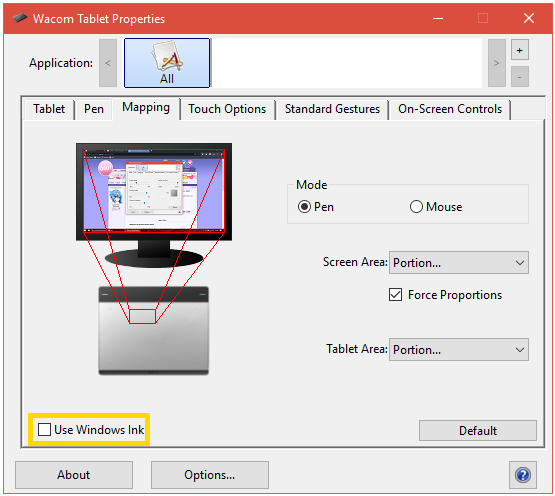
For the Huion H430P and Gamon S620, it is located in the Digital Pen section of your drivers: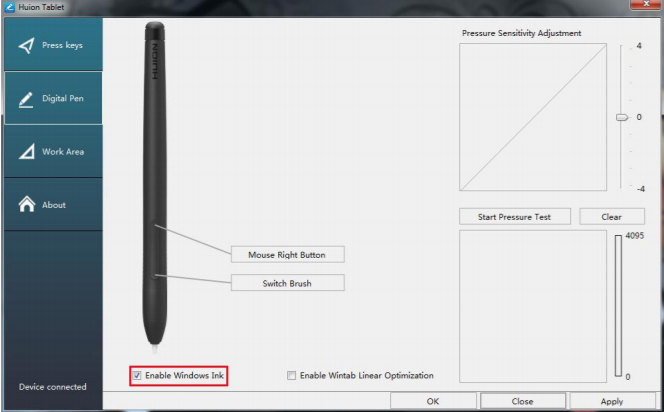
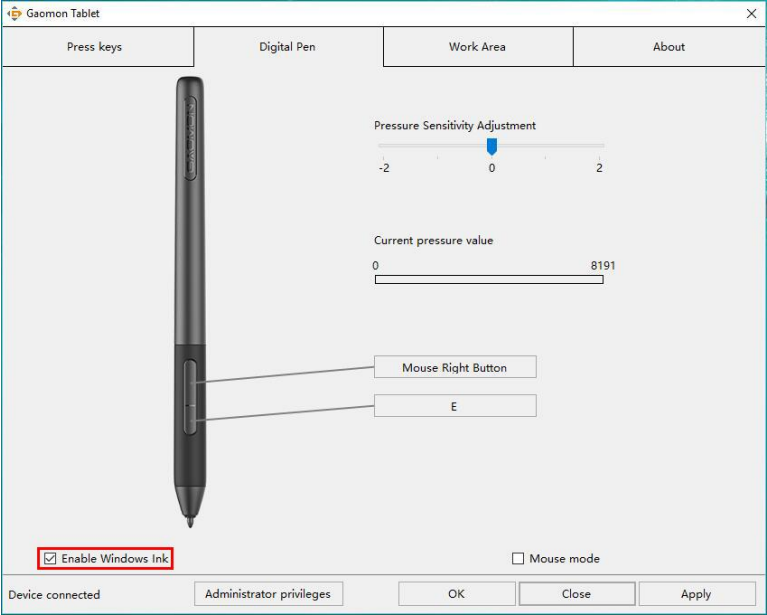
Huion / OtherFor Huion (excluding the H430P) or other Tablets, Please check for a " TabletPC" option or checkbox, disable it. If the driver you are using does not have a checkbox toggle, you may have to follow these steps.
- Find your tabletconfig.ini in your driver folder.
- Change INKDisalbe to 0 (Disable) Might be different dependent on language.
Visual Representation courtesy of of pasi123567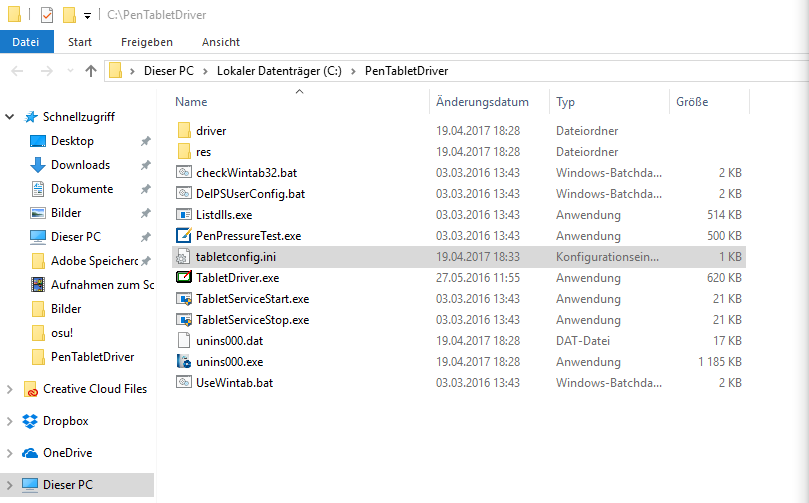
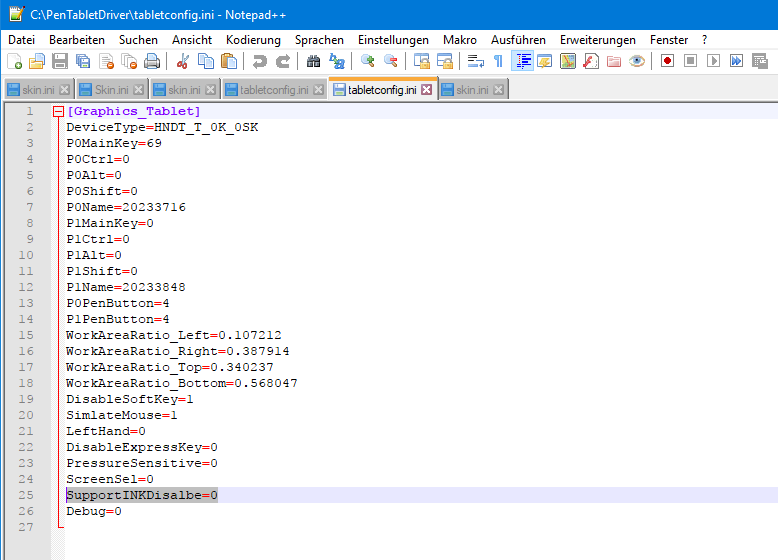
If you don't have a Huion tablet, I'm sure the procedure should be similar. If you can't figure it out. Try Googling your Tablet and seeing if you can't find out the info there.- Disable Raw Input
- Rollback to the previous Windows update.
These "luckily" seem to work a good Majority of the time. If none work, please check the replies to this thread for any other potential fix. It's also possible your issue is caused by something else, and not this one specifically.
Do that having your sensitivity set to anything not 1x will force Raw Input, and so you will have to set your sensitivity to 1x.
If this messed up your Tablet Area, please change the active area in your Tablet Driver Settings instead of using Sensitivity ingame.
This thread serves to show this is a known current issue. Please do not post in this thread unless you have found another Workaround or "Fix", and or have some information that could be useful to this issue.
DO NOT BUMP THIS THREAD WITH "Thanks", "same", or "I have this issue too and none of the fixes work" If none of the fixes work, you can try making a new thread, as it's possible this is not your issue.
Curse you Windows 10.